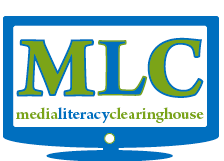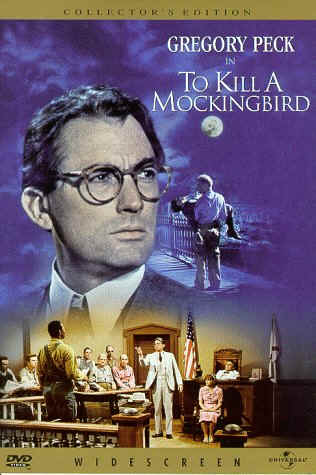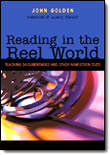TO KILL A MOCKINGBIRD: SEEING THE FILM THROUGH THE LENS OF MEDIA LITERACY
© 2006 Frank Baker
Download this page as a Adobe (pdf) document
| Teachers now have a new video technology to utilize in teaching students about film. With DVD, viewers have digital quality video and CD quality sound and music. One of the other advantages of DVDs, over videotape, is that you can instantly jump to scenes, called random access. Scenes are divided into chapters (which do NOT correspond to chapters in the novel.) Another advantage is that teachers can PA– USE specific FRAMES for further visual study and analysis. In this teacher guide, I will refer to the running time and chapter numbers found on the DVD. |
Using A DVD Player
DVD players come in one of three types:
1) stand alone DVD player, which connects to your TV/monitor for playback
This type of player is similar to a VCR in that it can connects to your TV with either the separate audio/video plugs or the single coaxial cable connector cord. Either connection allows you to watch/listen to the movie on your television/monitor.
2) DVD Player combined with an existing TV or monitor
3) DVD player built into your computer, which uses specific software
(i.e. Windows Media Player; Real Player; QuickTime) for playback on your computer. After loading the DVD onto your computer, you will probably be prompted to select one of the software playback options.
Depending on which DVD player type you’re using, the actual controls of the movie (i.e. playing the movie; skipping to specific scenes/chapters; pausing a scene) will vary. You should review the operating instructions to your DVD player for specific details. A good place to start is the MENU button on your REMOTE CONTROL. Once the menu is displayed, it will reveal/describe the contents of the DVD. What follows is a general description:
Loading the DVD/Playing Instructions
Locate the button located near the drawer/tray labeled DVD. On a computer, the drawer/tray must have the DVD logo on it, in order to playback the disc. Push the button which will open the drawer/tray. Place the DVD, label side up, on the surface. Make sure it is secure in the round opening in the drawer. Now, gently push the drawer closed, or push the button which will cause the drawer/tray to retract. You should hear the DVD begin to load.
Viewing To Kill A Mockingbird DVD Using A Stand Alone DVD Player (orcombined with an existing TV or monitor)
Viewing the film using a stand alone DVD player allows you to watch the film or to select several options. Most remote controls that come with DVD players have a button labeled MENU. After inserting the DVD into the player drawer, you will hear the DVD begin to play. After the UNIVERSAL STUDIOS opening graphic,
depress the MENU button and the opening screen will be revealed.
By using UP or DOWN arrow remote buttons, you can select from various options. The options are highlighted as you navigate the DVD. Once highlighted, you depress the ENTER button.
Click on the version of the film you are using to see the DVD “on-screen” menu options:
Viewing To Kill A Mockingbird on Your Computer
(Using Windows Media Player)
Watching DVD’s using a Windows Media Player Plug-in
(Note: buttons shown at bottom are (left to right)
Play/pause, Stop, Rewind, Fast Forward, Speaker Mute, Volume Scan Bar)
To Play the DVD, put your cursor over the Play button at the bottom of the screen and right click. Other controls are located to the right of that button.
Chapter information will be located in the window to the right of the video screen. Again, you can click on any chapter and go immediately to it.
Another version of the Windows Media Player:
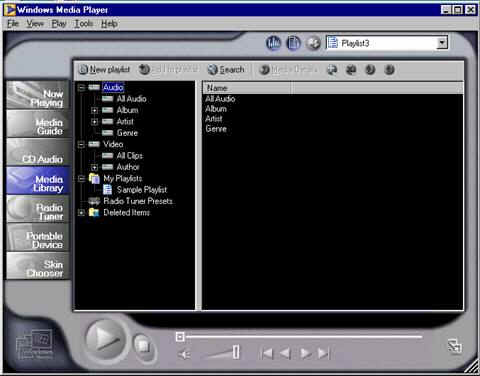
To view the movie in FULL SCREEN: go to the VIEW menu, and select FULL SCREEN. T o return to this screen, select the ESC key on your computer keypad.
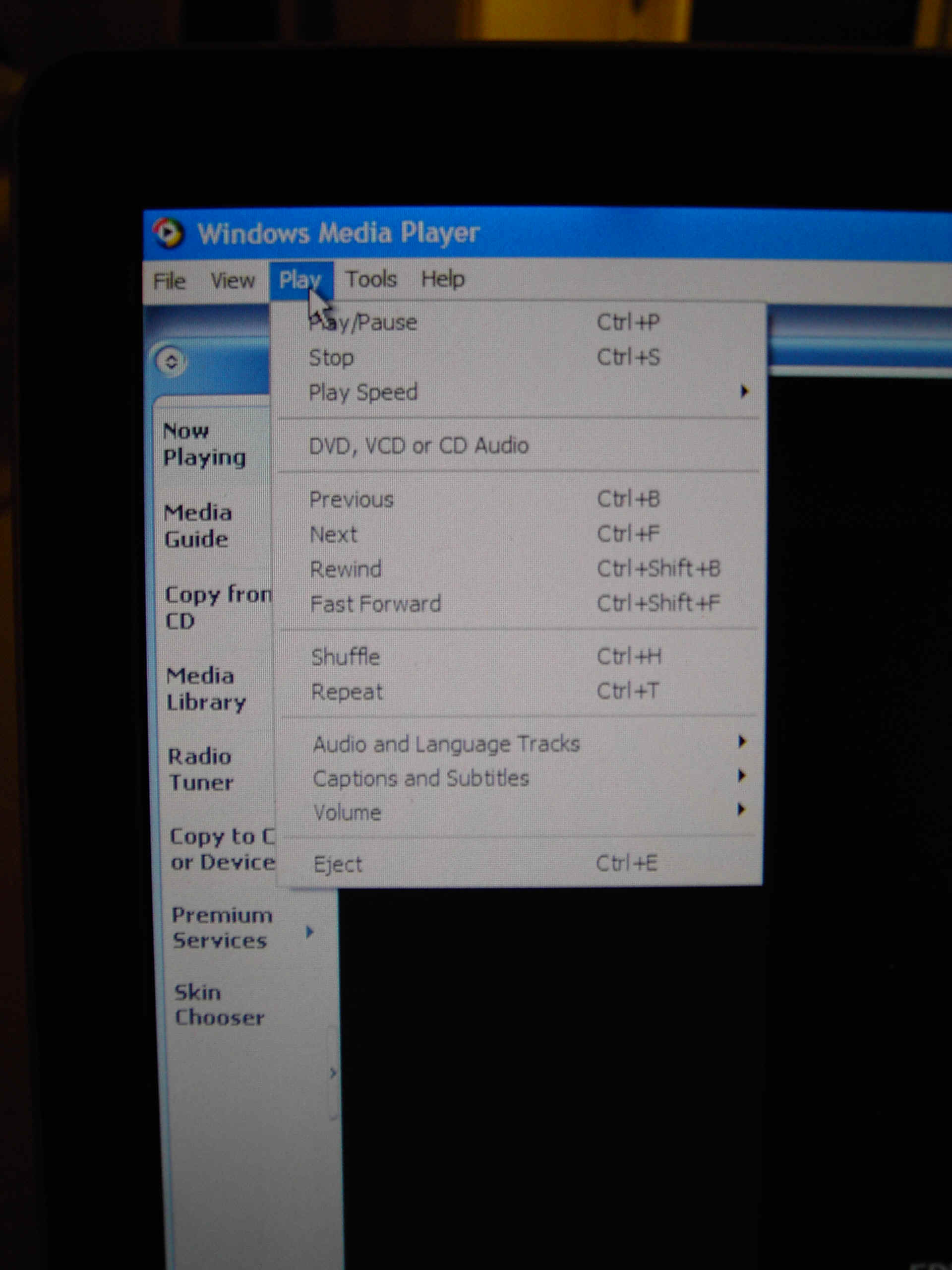
Another Method of Playing the DVD Using The Windows Media Player
This screen capture shows the upper left hand corner of the Windows Media Player.
By placing your cursor on the word PLAY located on the TOOLBAR, a drop down menu appears, which offers you specific controls. You can move your cursor down the menu and click it, or you can use the CTRL + keys as indicated.
Play/Pause Ctrl + P
Stop Ctrl + S
Previous Ctrl + B
Next Ctrl + F
Rewind Ctrl + Shift + B
Fast Forward Ctrl + Shift + F
Eject Ctrl + E
Viewing To Kill A Mockingbird on Your Computer
(Using WinDVD Player software)
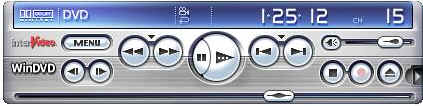
Another option for playing the movie via your computer is the software Windows WinDVD. Again, by moving your cursor over the skin, it will reveal the specific functions of each button: play, pause, stop, next chapter, etc. These controls appear similar to a VCR controls. Note how the player shows the CHAPTER number and the running time. MENU allows you to select options as shown previously.
Other Options: Playing the Movie using Quicktime; Playing the Movie using Real Media Player
Recommended articles
Using DVD In the Classroom (Adobe Acrobat required)
http://www.itpmag.demon.co.uk/Downloads/dvd.pdf
DVD: Using Your Imagination in the Classroom
http://www.socialstudies.com/c/@PAA1S5GH732OA/Pages/whydvd.html
DVD: Frequently Asked Questions and Answers
http://www.dvddemystified.com/dvdfaq.html